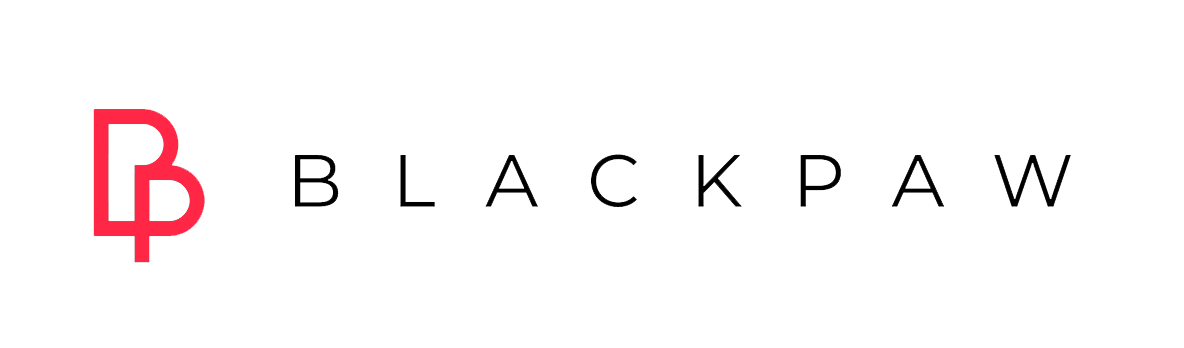One of the biggest mistakes we see businesses make when it comes to digital marketing is that they don’t have retargeting pixels or coding installed onto their website or marketing funnels. It’s a small 5–minute task that’s directly responsible for driving thousands and thousands of additional revenue for businesses.
What is a retargeting pixel?
Have you ever visited a website and later started seeing ads for that website following you around all over the web? That’s retargeting — aka remarketing (people will use these words interchangeably).
Retargeting happens when you visit a website (like Amazon for example) and they put a “cookie” on your computer. No matter where you go on the web, they can now identify you — meaning that they can show you ads related to the web pages you visited. Imagine how powerful this is considering less than 2% of your website visitors will convert on their first visit, and most never make it to the second visit.
Retargeting pixels allows you to stay top of mind with your website visitors, increase your market share and dominate your area. Why? Even in this digital marketing savvy and modern world, over 80% of businesses still aren’t using retargeting pixels which allows those that are, to truly stand out from the competition.
This is how you increase touch points with your potential leads, form brand trust, form brand omnipresence, and get them to feel like they know you. People buy from brands they know, like and trust… and you’re gonna get them to know, love, and buy from you!
How do I install retargeting pixels?
There’s a couple tools you can use for retargeting. The most popular and most useful for fitness & wellness brands that we suggest is Facebook pixels as this is the #1 platform we recommend for fitness & wellness companies to advertise on. To install your retargeting pixels, you can either reach out to have our team to do it for you, have your web developer do this, or you can follow along the following steps:
- Go to www.business.facebook.com
- You will either already have a business manager account created, or you’ll need to create one. Follow the steps on screen to create an account.
- You’ll want to click the three lines on the top left corner of your screen, like the photo below.







We hope that this helps you to get your retargeting pixels up and running so that you can begin collecting data, creating retargeting audiences, and utilize the retargeting feature on Facebook to stay top of mind with website visitors!